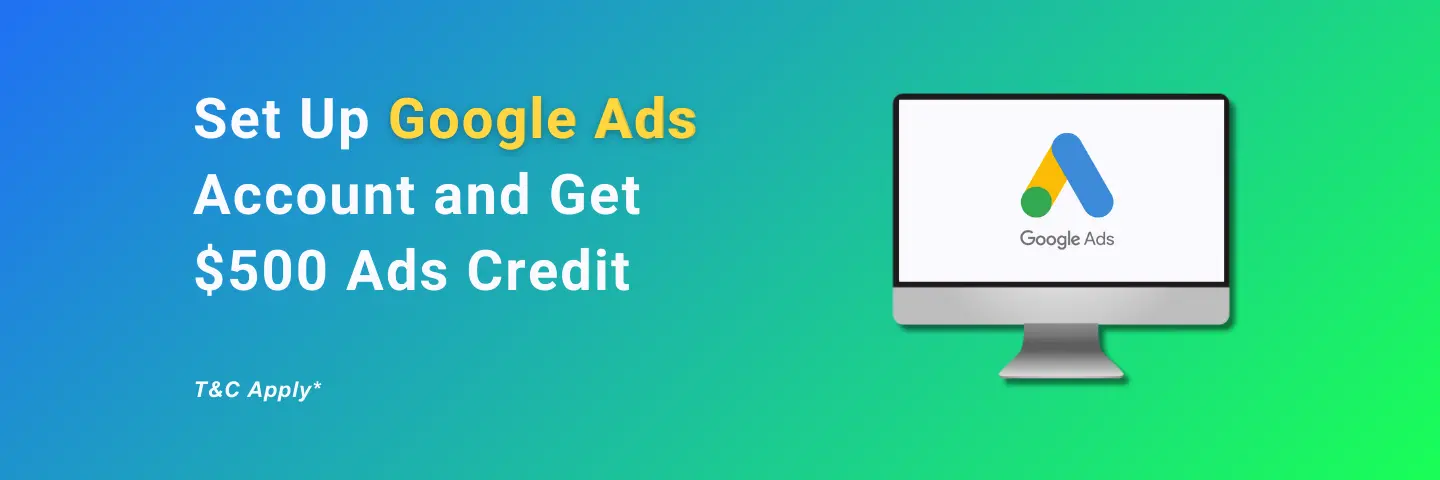If you’re serious about growing your online store, Google Ads is a must-have tool. Whether you want to increase sales, drive more traffic, or generate leads, Google Ads helps you reach potential customers at the right moment.
The best part? With Conversios, you can create and connect your Google Ads account directly from WordPress—without the hassle of navigating Google’s complex ad setup process.
Plus, our free Conversios WordPress plugin makes tracking, managing, and optimizing your Google Ads seamless.
Install the Free Conversios Plugin Now
And if you’re eligible, you might even qualify for $500 in Google Ads credit to kickstart your first campaign! 🚀
In this guide, you’ll learn
✅ How to create a Google Ads account through the Conversios plugin
✅ The step-by-step process to set up your account and claim ad credit
✅ How to enable conversion tracking and measure success
Let’s get started!
Why Google Ads is Essential for Your Online Store
Google Ads helps eCommerce businesses attract the right audience, boost sales, and scale their brand effectively. If you’re wondering why Google Ads is a game-changer, check out our in-depth guide here:
👉 How Google Ads Can Help to Grow Your Business
Prerequisites
Before you start, ensure you have:
- WordPress admin access
- Conversios plugin installed and activated
Setting Up Your Google Ads Account with Conversios
Step 1: Open the Conversios Plugin
- Log into WordPress (yoursite.com/wp-admin/).
- Go to Conversios → Pixels & Analytics.
- Find the Google Ads integration section.
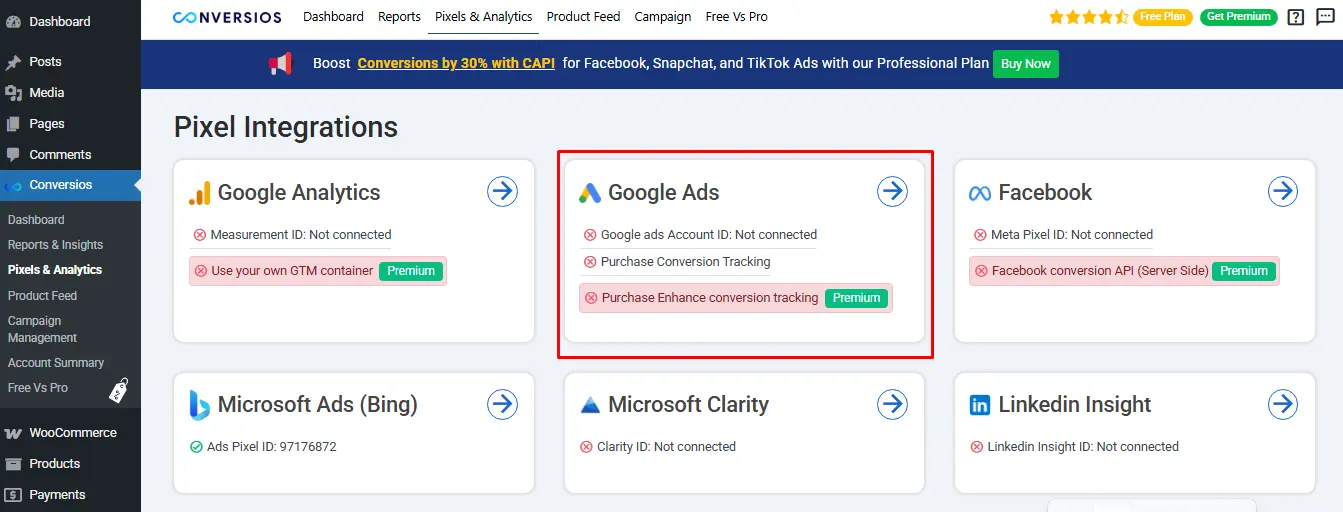
Step 2:Create a New Google Ads Account or Link an Existing One
Option 1: Create a New Google Ads Account (Recommended for new users)
- Click Create New Account if you don’t have a Google Ads account yet.
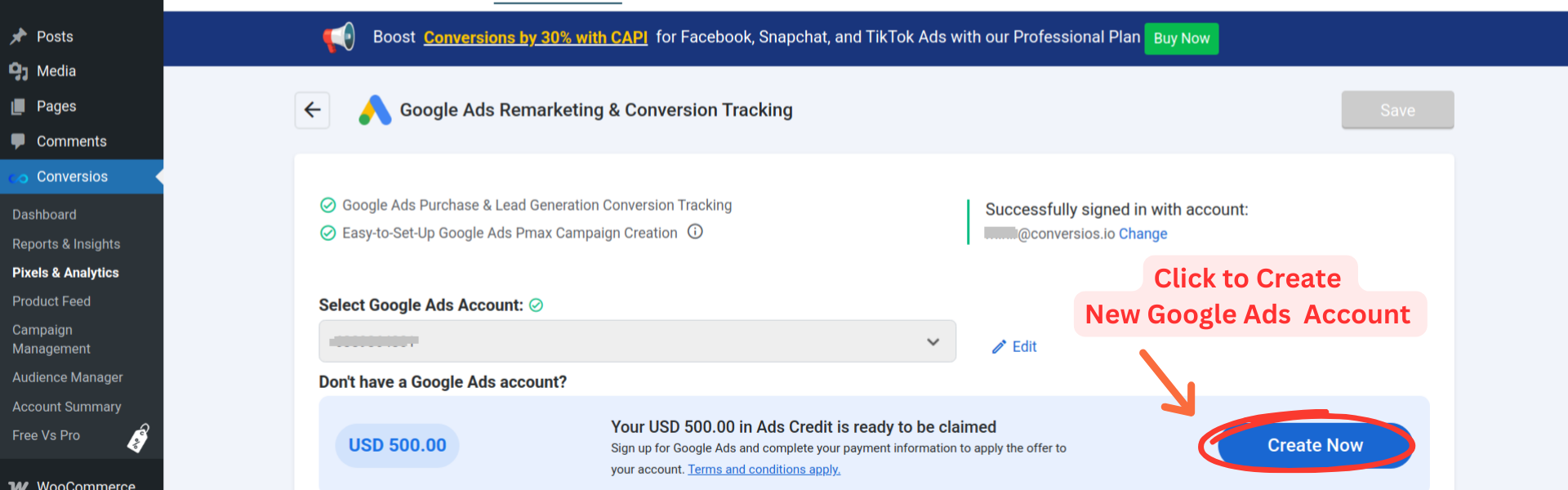
- A popup will appear asking you to send an invite to create the new account.
- Click “Send Invite”, and the request will be processed.
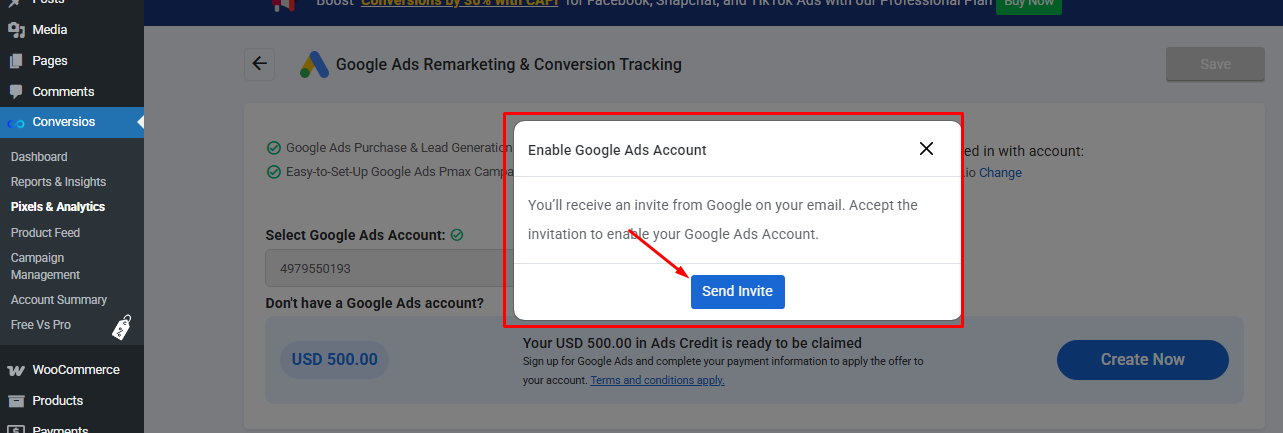
- Once the account is successfully created, another confirmation popup appears showing:
- A link to accept the Google Ads invitation.
- A message stating that an email invitation has been sent to your Google account.
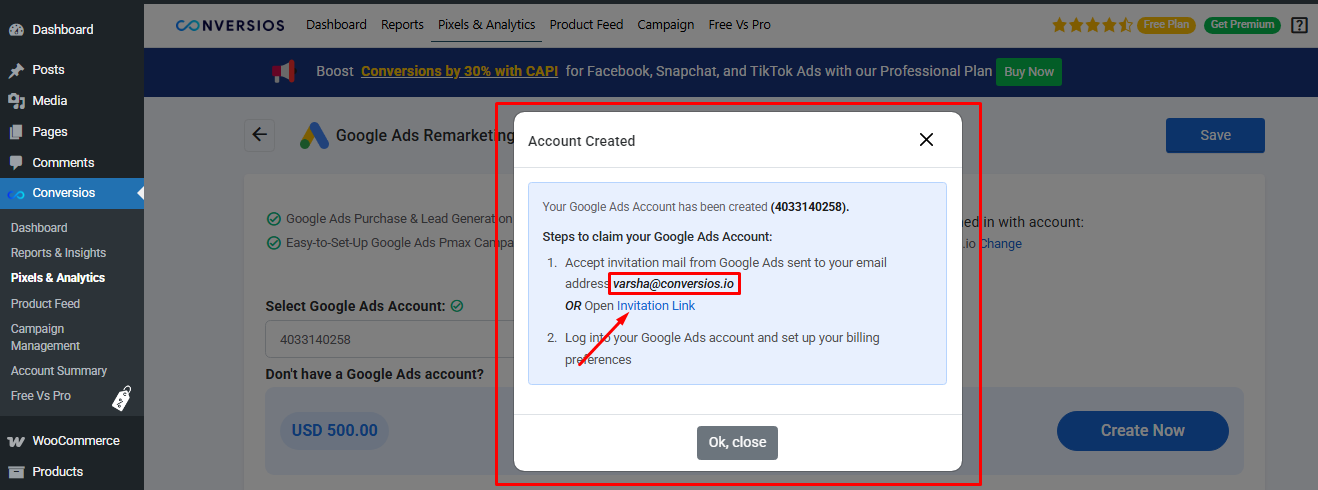
- Open your email or click the invitation link in the popup to accept the account request.
- After accepting, you’ll be redirected to Google Ads, where you’ll see a welcome page. Click “Continue” to proceed.
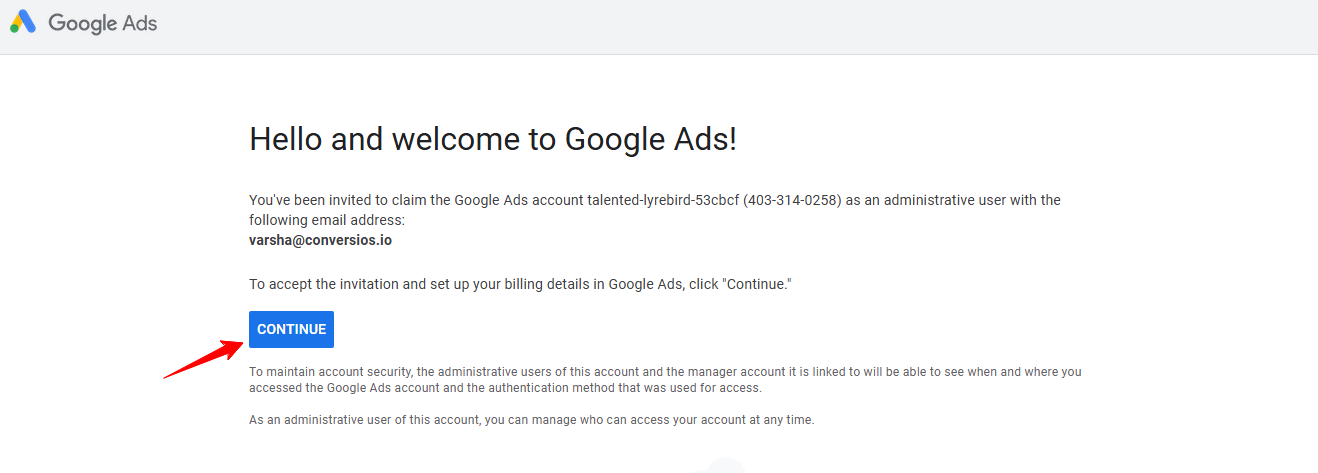
- Next, you’ll be prompted to enter your billing details to complete the setup.
- Select a payment method (Credit/Debit Card, Bank Transfer, or other available options).
- Confirm your business information (Country, Tax Information, etc.).
- Review and submit your billing details to activate your account.
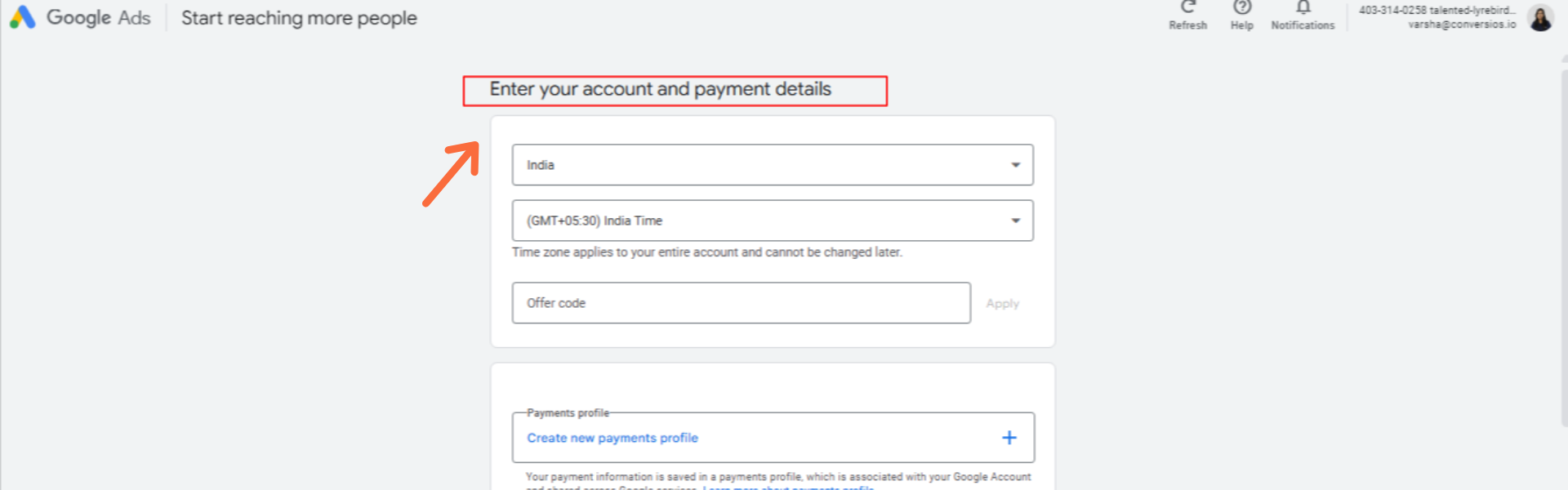
Option 2: Link an Existing Google Ads Account
- Sign in with your Google Ads credentials and select the account you want to connect.
- Once linked, you can manage Google Ads tracking and campaigns directly via Conversios.
⚠ Note: Existing accounts are not eligible for Google’s promotional ad credit.
Step 3: Confirm Account Creation
- Go to Conversios → Pixels & Analytics in WordPress.
- Check the Google Ads section:
- If Google Ads Account ID is displayed with a green checkmark, the connection is successful.
- If not, refresh the page or reconnect your account.
Your Google Ads account is now linked and ready to use!
Check for Google’s $500 Ad Credit Offer (For New Users Only)
Google offers up to $500 in ad credits for new advertisers who meet the minimum ad spend requirement.
- Who is eligible? Only new Google Ads accounts that have never run ads before.
- How to claim? You must spend a certain amount within 60 days of creating the account.
- When is the credit applied? Once the spending requirement is met, Google automatically applies the credit to your account.
Check Google’s latest promotional credit terms: Google Ads Promotional Credit Eligibility
Already have a Google Ads account? The ad credit is not available for existing accounts, but you can still link your account and optimize your campaigns with Conversios.
Setting Up Google Ads Conversion Tracking with Conversios
To get the most out of Google Ads, it’s critical to track conversions—whether that’s sales, sign-ups, or other key actions. Conversios simplifies this process by enabling tracking without manual code implementation.
👉 Need help setting up conversion tracking? Follow our step-by-step guide:
🔗 How to Set Up Google Ads Conversion Tracking
By enabling conversion tracking, you’ll be able to optimize your campaigns, measure performance accurately, and maximize your return on ad spend (ROAS).
Real-World Example: Google Ads Performance Boost with Conversios
One eCommerce brand running a Power Day Sale used Conversios to improve Google Ads tracking accuracy, leading to better ad performance and higher conversions.
The result? More cost-efficient ad spend, improved targeting, and increased ROI.
Read the full case study:
How Power Day Sale Enhanced Google Ads Performance & Conversions
Accurate conversion tracking leads to better Google Ads performance, stronger ROI, and more efficient ad spend.
Troubleshooting & Common Questions
Why don’t I see the $500 Google Ads credit?
✔ Check Google’s terms—credit offers vary based on country and time.
✔ Ensure you’ve met the minimum spending requirement.
I already have a Google Ads account. Do I still need to create one?
✔ No need! If you already have a Google Ads account, just connect it via Conversios.
📩 Need help? Contact Conversios support:
- Email: [email protected]
- WhatsApp: +91 72848 54854